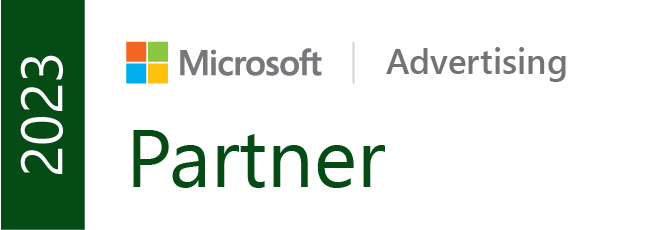Capturing your target audience’s attention swiftly and efficiently is vital for businesses. You can utilize Google Ads Countdown customizers to achieve this. These countdowns instill a sense of urgency and enthusiasm, compelling prospective customers to act promptly.
Google Ads Countdown customizers come in two formats: COUNTDOWN and GLOBAL_COUNTDOWN.
The COUNTDOWN format counts down to a set time, adjusted to the timezone of the person searching. On the other hand, GLOBAL_COUNTDOWN counts down to a “global” time consistent with your account’s timezone. This means that if your ad says “ends in 4 hours” in California, it will also say “ends in 4 hours” in New York.

Both countdown functions operate on a day, hour, and minute basis. For example, a line of ad text with a countdown customizer might say “Hurry, sale ends in 3 hours,” and then 2 hours and 28 minutes later say, “Hurry, sale ends in 32 minutes.”
Want to brainstorm with our team on new ways to scale your business with YouTube Ads (and other performance video platforms)?
Join us for a free YouTube ad brainstorming session 👇
How to add Countdowns to your ads
Adding countdowns to your ads is a straightforward process. You can set up countdowns in any responsive search ad, text ad, or Dynamic Search Ad. Here’s a step-by-step guide on how to do it:
- Sign in to your Google Ads account.
- From the page menu on the left, click on “Ads assets”.
- Then select “Ads.”
- Choose the ad that you want to add a countdown to, or click the plus button to create a new responsive search ad or Dynamic Search Ad.
- Fill in your ad text with the relevant information and messaging.
Trigger the countdown widget
In the place where you want your countdown to appear, type a brace ({) and select “Countdown” from the drop-down menu.
Specify the “Countdown ends” date and time, which is when you want your countdown to end. You can choose the start of the day, end of the day, or set a custom time. Make sure to use a 24-hour format for the time.
Optionally, you can enter the number of days before the end date you want your ad to start showing. If left blank, it will start showing five days before the end date.
Set the time zone and language options according to your preferences. You can either count down to your end time in your Google Ads account’s time zone or the ad viewer’s time zone. Choose the appropriate language for your countdown.
Review your countdown and ensure that your ad text stays within the character limits.
Click “Save ad” to implement your countdown and start running your ad.
More detailed instructions can be found here.
Want more content like this?
Don’t miss out on the latest news and updates from the world of Direct Response advertising! Subscribe to our newsletter today 👇
Want to brainstorm with our team on new ways to scale your business with YouTube Ads (and other performance video platforms)?
Join us for a free YouTube ad brainstorming session:
Like this post? Let's continue the conversation!
Get in touch with us by shooting us a quick email or tagging us on LinkedIn or Instagram, and sharing your thoughts. Your feedback helps us keep our blog relevant and interesting.
Get Our Newsletter
Need Help?
Get in touch with us for an insightful evaluation of your ads + actionable tips to help amp up your direct response revenue