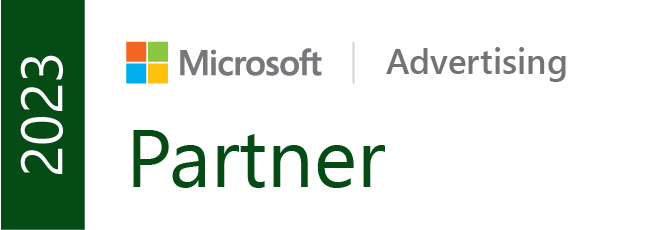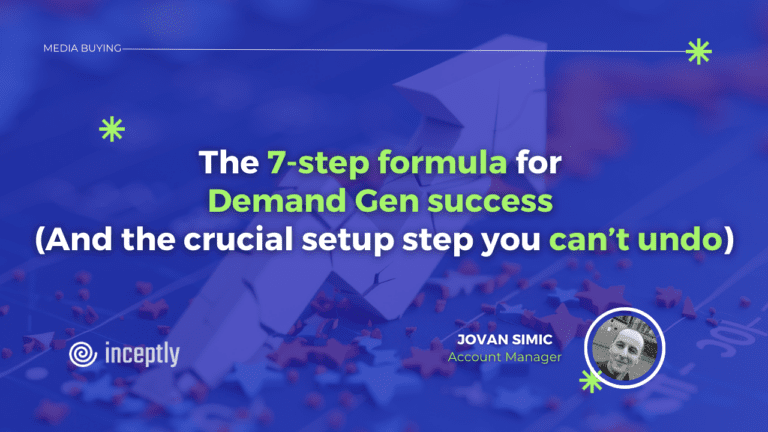
In previous articles, we explored the core of Demand Gen, detailing its benefits and how it compares to Video Action Campaigns (VAC) and other strategies.
Key updates include expanded reach through Discover and Gmail, a multi-format approach with both video and images, Lookalike Segments, enhanced inventory options, streamlined timelines, and more.
Today, we’ll present you with a step-by-step guide on how to create your first Demand Gen campaign.
🌟 Unlock VidTao’s Best Deal Yet!
Secure VidTao’s Yearly plan at a 27% discount and enjoy exclusive features like Direct YouTube Linking, private community access, and full ad database.
Don’t miss this offer!
Demand Gen ad formats
Demand Gen ads can be displayed as:
• Image ads
• Video ads
• Image carousel ads
• Product cards (available when you create a campaign with a product feed)
Here is a short list of placements for each format:
• Graphic ads: Shorts, YouTube Feeds/Search, Discover, and Gmail.
• Video ads: Shorts, In-Stream, YouTube Feeds/Search, and Discover.
• Carousel ads: YouTube Feeds/Search, Discover, and Gmail.
• Product ads: Shopping formats on Shorts, In-stream, YouTube Feeds/Search, Discover, and Gmail.
Statistics are available for each ad set within the ads, and you can evaluate the effectiveness of images, videos, etc.
It’s also important to understand that each ad placement has its own parameters: some placements require the image to be horizontal, while others require it to be square.
Learn more about the requirements for ad creatives here.
How to set up a Demand Gen campaign
Click New Campaign on the Campaigns page in your Google Ads account.
Next, choose the campaign goal:
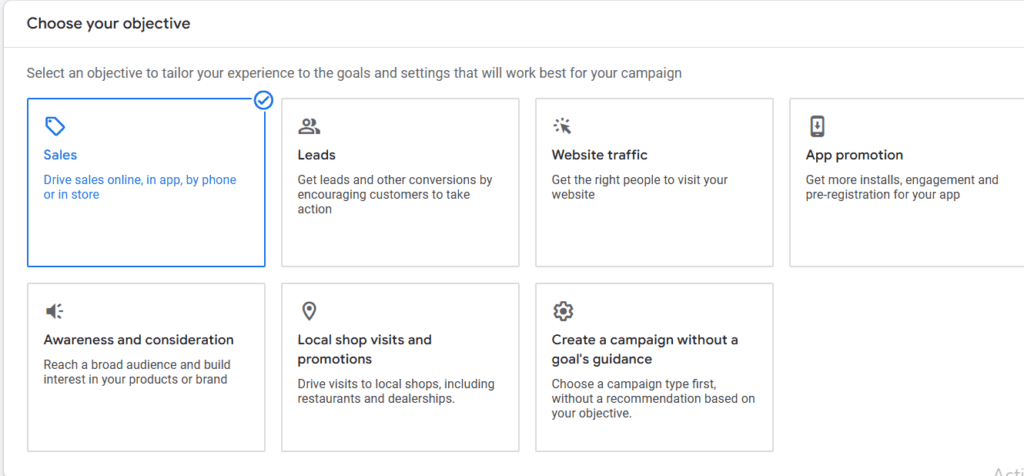
3. Select the Creating Demand campaign type.

4. Complete campaign-level settings:
Give your campaign a clear, consistent name.
Choose a goal: conversions, clicks, or conversion value. If selecting conversions, specify the conversion goal and bidding.
Right after you enter the name, Google will offer to add a product feed from the Google Merchant Center to your ad campaign. It is very important to indicate whether you want to use this immediately, as you will not be able to change this setting later.
5. Once you’ve set your budgets and campaign start and end dates, move on to the advanced settings:

6. Audiences in Demand Gen:

You can choose one type of audience or all at once. If you set up multiple types, the audiences will be added together.
Lookalike segments as a new feature is a setting that is currently available only in Demand Gen campaigns. Simply give the system an audience, and Google will bring in as many similar users as possible. However, you do need to have an audience prepared in advance.
You also need to specify the coverage level of a similar segment.

Lower percentages are better but have the drawback of a smaller audience. If the percentage of coverage is high, there will be more users, but not as many as with one percent coverage.
7. Creating ads in Demand Gen
The next step is to select an ad format: image, carousel, or video. Product cards are unavailable if you create an ad campaign without a Merchant Center product feed.
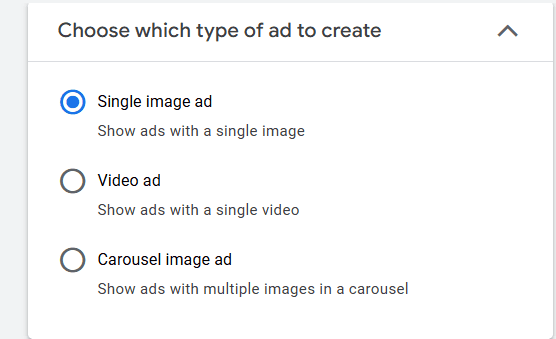
Next, you need to add the main content of the campaign. Different settings are available depending on the ad format:
For ads with one image:
• up to 20 images;
•up to 5 logos;
•up to 5 headlines and up to 5 descriptions;
• CTA;
• URL tracking parameters, if required
For video ads:
• up to 5 videos;
• 1 logo;
• 5 headlines, 5 long headlines, and 5 descriptions;
• CTA;
• URL tracking parameters, if required
For graphic ad carousels:
• up to 10 card images;
• 1 logo;
• 1 headline and 1 description;
• URL tracking parameters, if required.
Google will generate ads from the added content. Google will also more frequently display combinations of headlines, descriptions, and images or videos that bring better results.
Publish the campaign and you’re all set.
Unlock real results with YouTube ads, risk-free!
Zero upfront cost—pay only for results.
Limited availability.
Want more content like this?
Don’t miss out on the latest news and updates from the world of Direct Response advertising! Subscribe to our newsletter today 👇
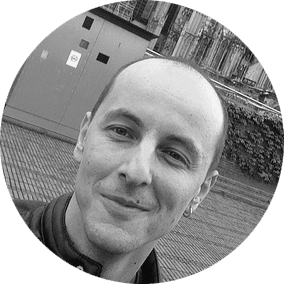
Jovan Simic, Account Manager
Jovan Simic is an experienced media buyer responsible for over $30M in profitable ad spend. At Inceptly, Jovan has collaborated with prominent brands, including Advanced Bionutritionals, Amplify Solar, Fittrack, John Crestani, and The Social Man, demonstrating his versatility and expertise. His deep understanding of media buying and consistent track record of success make him an invaluable asset to the industry.
Like this post? Let's continue the conversation!
Get in touch with us by shooting us a quick email or tagging us on LinkedIn or Instagram, and sharing your thoughts. Your feedback helps us keep our blog relevant and interesting.
Get Our Newsletter
Need Help?
Get in touch with us for an insightful evaluation of your ads + actionable tips to help amp up your direct response revenue